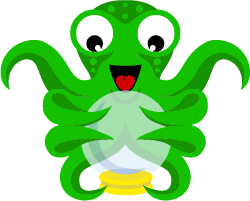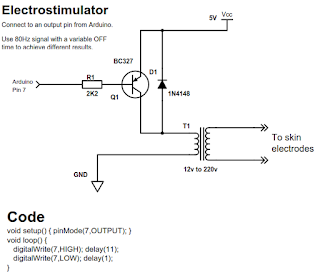I have been using a [cheap] laser cutter machine. You can see which one on the following video.
Till now it kind of works but what is really annoying is the software you have to use to be able to cut and engrave. It is called Moshidraw and for reasons I cannot really understand it comes with a USB dongle for protection (it will not run without it). Not in a million years I would like to copy such a program.
This is what I have learned so far that causes trouble:
Till now it kind of works but what is really annoying is the software you have to use to be able to cut and engrave. It is called Moshidraw and for reasons I cannot really understand it comes with a USB dongle for protection (it will not run without it). Not in a million years I would like to copy such a program.
This is what I have learned so far that causes trouble:
- If you DXF file contains curves, the operation will fail randomly (suddenly the cut will take an unexpected route and it will ruin your stock material).
- If you import a DXF and fail to select the part, the cut will did not work properly.
- If you have several parts in DXF, it may fail at any point (mostly when it is almost finished and all your stock material will be ruined). Best results and lower risk if you do multiple parts one at a time.
- There not seem to be a way to force inside cuts first, so some operations will fail as the outside is cut before the inside so the part will fall and inside cut did not happen (only solution I have found is to reduce the power, doing multiple passes and keeping some of the contour to be cut till.
- Sometimes it will cut a line in the middle of the design for no reason. If you are lucky the Optimize Route option will avoid that to happen but that is not a sure bet.
- It will never remember you want to do a outline cut or that you do not want a mirror image of the cut. At least it will remember the offset you fixed.
- Do not attempt to repeat a cut without closing and opening again the cut dialog or the second one could fail. (Don't you love it?).
Other than that and the ridiculously small area of the stock material holder it is a fine machine if you have the patient not to destroy it every time you found out one of the many evil sides of the software/firmware that controls it.
It is easy to see why many people will completely replace the controller board right away.